Welcome to Capital Guardians!
There is one more step to allow service providers to invoice and get paid quickly.
Providers of goods and services need to be invited to register.
This can be completed after logging in, selecting the Providers menu and inviting your chosen provider to register. They will be sent an email containing a registration link.
If you need help and don’t have a local representative to support you, please call or email us directly. It’s important to us that this is easy for you.
Step-by-step Instructions
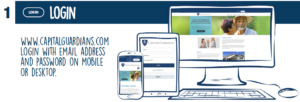 Tips for Logging In
Tips for Logging In
After registering, your email and password will be used to login to app.capitalguardians.com
To speed up this process in the future, bookmark the app URL and consider Signing in with Microsoft.
The Statement Dashboard
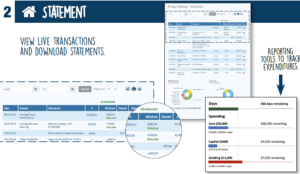 The Statement menu is the default menu item. There won’t be much to see here until transactions start appearing, but when they do, you’ll see they arrive like a bank statement. This page view shows you all your account expenditure including invoice details.
The Statement menu is the default menu item. There won’t be much to see here until transactions start appearing, but when they do, you’ll see they arrive like a bank statement. This page view shows you all your account expenditure including invoice details.
Where invoices need to be approved, the word “Approval” appears in green. This needs to be selected to allow the payment to process to occur.
Invoice numbers can be selected to see an audit trail for when the invoice was entered, approved and paid.
Reporting tools include tracking monitors to help ensure expenditure is within budget limits.
Reimbursements
Participants who spend their own have an Invoice menu, which allows them to attach a receipt or take a photo of a receipt from a smartphone and have it uploaded to be paid.
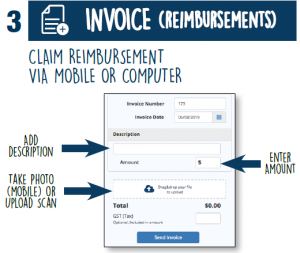
To activate this feature, select Contact and request a reimbursement login, including the reimbursement bank details (BSB and Account).
Reimbursements will be set up with an “Invoice” menu item.
Please enter the:
- Dollar amount to be claimed
- Description of the purchase
- Attach or take a photo of the receipt (this is mandatory)
Finally, press “Send Invoice”.
Add Service Providers
For service providers to be paid promptly, they must invoice Capital Guardians.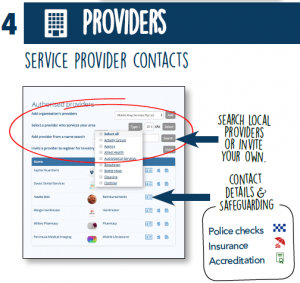
The Providers menu contains a search tool to find providers that are already set up in Capital Guardians. This section also allows individuals, care managers and support coordinators to invite new service providers.
How to Invite Service Providers
Select “Invite” and enter the service provider’s email address. An invite will be sent to that address, prompting the service provider to create their account and add their banking details. This will allow for immediate invoices and quick payments.
After inviting your service providers, we recommend calling them or sending them a personal message to encourage them to set up their account with us. Signing up only takes a moment and will save your provider a lot of time in admin in future.