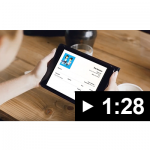How to register a new resident?
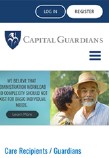
The easiest and quickest method is for a family member to register online on Capital Guardians website. Find the register button on the top right and click.
Alternatively, complete the PDF registration form and fax to 03 8677 9255 or email to customer@capitalguardians.com
How do I set up Public Trustee residents?
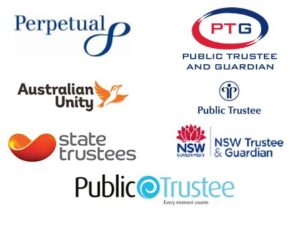
Residents who are not personally responsible for their monies or have no family or friends as their Financial Power of Attorney have an paid external admistrator or their pension invome and assets. To establish a Public Trustee resident with Capital Guardians, the care facility staff to:
- Register the resident with Capital Guardians by emailing the residents full name and the [Public] Trustee details to customers@capitalguardians.com (no registration form required).
- Contact the Public Trustee to request “allowance / comfort monies) to directly deposited into the residents Capital Guardians account. The account details can be found by selecting the residents name whilst in the “viewer” section of the Capital Guardians portal.
Note, pharmacy invoices are not processed by Capital Guardians for Public Trustees. Pharmacies must send invoices direct to the Public Trustee.
How Does Capital Guardians Work for Residential Care Facilities?
When residents or their representatives register at Capital Guardians a trust account is established and a direct debit is taken (or deposited by a public trustee).
Vendors invoice directly from their own invoicing system or the Capital Guardians online system or mobile app and get paid weekly.
Vendors include any organisation that supports an individual in residential aged care, such as:
- Hairdressers
- Pharmacies
- Newsagents
- Taxis (via a personalised taxi card)
- Supermarket deliveries (such Coles, Woolworths)
- Mobile: dentists, physios, podiatrists, nursing, escorts, x-rays, clothing purchases, and so on
If the account balance falls below a specified minimum, notifications are sent and a further deposit is initiated, increasing the account balance for future payments.
Capital Guardians acts just like a secure bank account that can only be spent on a limited number of products or services.
The service is managed and maintained online, but if required the services can be made accessible without using a computer at all. Account holders can receive statements from their residential facility or in the mail.
Download the Capital Guardians Residential Facilities Fact Sheet.
Download the Capital Guardians Residential Facilities Brochure.
The Benefits of Using Capital Guardians
- Easy access to products and services
- Eliminates administration
- Access to audit trail of expenditure authorisations
- Environmentally sustainable (reduce paperwork)
- Transparency of all expenses
- Ability to set expenditure limits by supplier
- Automatic ‘top up’ of trust balances when they are low
- No requirements for trust account management time or software
- No requirements to hold trust cash monies within aged care facilities
- No significant cash holding for residents
- Ease of use by residents, power of attorneys and more
Register online or by completing the following form:
Customer Registration Form (Australia)
Customer Registration Form (New Zealand)
Watch the Video
Click the video below to see the Capital Guardians platform in action.
Instruction Booklets
How do I reset the Debit Card portal username/password and PIN?
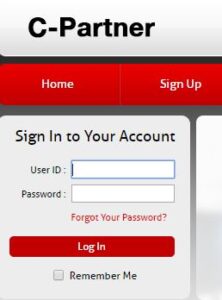
This done via the debit card portal listed on the back of your debit card.
Select the underlined “Forgot Your Password?” or “Forgot User ID? Follow the instructions and security questions to reset the user id and password.
To change the debit card PIN select:
- the “Additional Services” menu option
- “Change PIN” – the current PIN is required
If the PIN has been forgotten or misplaced, contact Debit Card customer service via telephone on 1800 914 332.
How do I approve entertainer invoices?
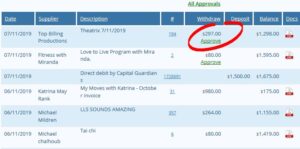
Entertainer invoices need to be approved by the appointed facility staff member. The approver will receive an email to login and approve invoices. In the statement view, look for invoices which contain a green colour underlined “Approve”.
Printing a statement?

Login into the Capital Guardians website. Click on “Viewer” in the main menu. Identify the resident, then click on the underlined dollar amount in the next column. At the very top of the statement, click on the PDF icon. The system will generate a detailed PDF statement, which then can be printed.
How do I allocate a debit card transaction which do not appear in the unallocated list?
How do I delete historical debit card transactions?

Where you might have historical debit card transactions that are already allocated, and you need to delete.
- Identify a transaction in the “Unallocated” list
- Select the transaction to be deleted by selecting the transaction in the pull-down menu adjacent to the invoice total dialog box
- Select the x surrounded by a circle to delete the transaction.
How to add, delete and modify facility logins in the Support office dashboard?
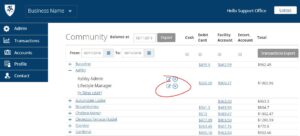
Facility login’s comprise only staff logins, this can be managed by head office staff with an Admin menu item.
Select “Admin” in the main menu.
Select the “+” next to the facility name. To add a new user select (+ New User). To amend or reset the password for an existing user, select the pen and paper icon and to delete the user select the circle with a cross.
Cash requests!

It is not the role of an aged care operator and actually illegal to be actually facilitating and managing someones money without authority.
“Management” of personal monies and “Authority” must be the finanical power of attorney (State Leglislation), or the individual themselves (if capability). Financial managers ususally have a budget. Individuals who do not manage their own money have a public trustee appointed or it might be family or friends.
Individual’s managing their own cash are generally more independent, getting money from ATM’s, using their own debit card, or getting cash from family and keeping locked in their room.
Individuals who are not independent would generally be with a staff member, who would purchase on their behalf with a Capital Guardians Debit Card.
Aged care operators, rarely, offer a personal book keeping service, and if they did, it is taking resources away from care and lifestyle, as they are not funded to provide pesonal book keeping services.
It is up to the responsible party then to ensure money is accessable when its needed and to do this:
- Capital Guardians obtains the authority to take care of non-cash payments direct to service providers, and ensures transparancy and sourcing the funds. This includes staff use of a debit card
- a debit card can be requested in the name of the resident, knowing that there is a risk if misplaced and used (tap and go)
- with agreement of an aged care organisation, they can supply cash to the individual. There might or might not be a cash handling charge here, and agreed limits and controls, as staff have to be trained and follow strict cash management process.
Can I put an invoice in for a resident on behalf of a supplier?
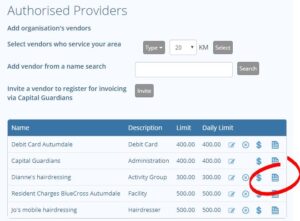
The supplier must be registered with Capital Guardians, then facility staff can put an invoice in on behalf of the supplier.
- After registration, facility staff will select the “Viewer” menu option and then select the underlined residents name.
- Under “Authorised Providers”, identify the supplier, then select the invoice icon.
- In the single invoice fill out the description, the amount and upload file (invoice) by selecting browse to the location on the computer where the invoice has been saved
- Select the “Send Invoice” button to submit the invoice.
Deleting an invoice
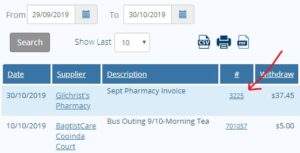
To delete an invoice, log into Capital Guardians website. Click on “Transactions” in the main menu. Select the underlined invoice number of the invoice which needs to be deleted in the “Recent Transactions” table.
Please note, invoices which are “Paid” status cannot be deleted.
When in the transaction detail area, type in a reason why the invoice needs to be deleted in “message to the service provider about the invoice:” dialog box. Select the “send & delete” button. Deleting of invoice successfully completed.
How to fix an incorrect invoice?
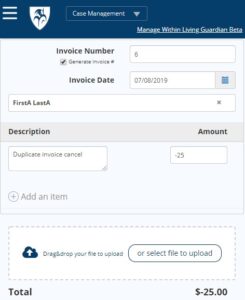
This instruction is for any service provider, including the facility themselves.
If the invoice has not been approved or paid, select the transaction number in the Transactions menu, then delete, with a message.
If approved or paid, you need to create another invoice, however, with an adjusting amount and a short explanation. For example, if you sent an incorrect invoice of $20, create another invoice (i.e., raise multiple invoices) for the account, with a negative value: -20, and a description to explain the entry “Cancellation of invoice incorrectly entered.”
You can also use the same invoice number, slightly modified, i.e. put a “c” on the end for credit. This adjustment will immediately be recognised in the client’s account. The next provider payment will be short paid this amount.
How to create an invoice?
Login into the Capital Guardians website. Click on “Invoice” in the main menu. Select the underlined community name, which is directly underneath the Invoice by Community heading.

- A list of residents at the community will appear.
- Identify the residents who need to be invoiced.
- In the $ column adjacent to the resident name type in the invoice value.
- In the Description dialog box type in a concise description of the item or service.
By default, the “Generate Invoice #” option will be ticked, meaning the system automatically generates the next sequential number.
If required, you can scan and attach a receipt for a single account by clicking the paperclip icon.
Generally, lifestyle activity receipts are not attached, as they relate to multiple residents, these get filed. (if required later)
After selecting “Submit,” all invoices will be processed immediately and can be reviewed by clicking on “Transactions” in the main menu.
Closing an account?
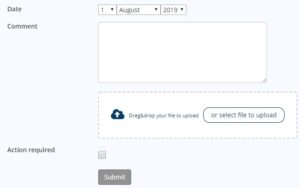
Login into the Capital Guardians website. Click on “Contact” in the main menu. In the “Associated Account” field, search and select the resident. In the Subject field type in reason – “ACCOUNT CLOSURE”. In the Description field type in either “PASSED AWAY & DATE” or “MOVED OUT & DATE” and click on Submit.
In the background, the system will notify all service providers to issue outstanding invoices and the remaining money will be credited back into the resident’s bank account. This will typically happen within seven working days.
What if I have a joint account request?
Capital Guardians will not open joint accounts as it can cause confusion with providers of goods and services invoicing. It will also result in premature closing of the account if one resident leaves.
- Accounts can only be in one name.
- Two accounts can access the same bank account
- If a second account is not used much, it is recommended you request a fee-free account, that has no $36 yearly fee, instead a 4% surcharge on expenditures.
At the time of provision of a good or service providers can be requested to invoice a single name.
How to register a new service provider?
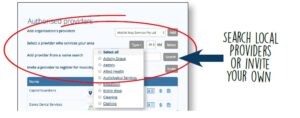
- Invite the service provider when logged into the Capital Guardians system by clicking on the “Viewer” menu option. Then click on the “Providers” tab. Enter the service providers email address in the “Invite a provider to register for invoicing via the Capital Guardians” field. Then click the “Invite” button. An email will be generated, inviting the service provider to register via the online process.
- Alternatively, instruct the service provider to visit the Capital Guardians website. The service provider will need to click on the “Register” blue button in the top right side. After receiving an email with a link, enter the mandatory fields marked with a red asterisk *.
- Important, under the “Community (Facility name)” type the facility name or suburb and select from the list.
After registering, all accounts will need to be linked to the service provider so they can invoice. The facility can link these, by selecting relevant residents or contact Capital Guardians, to link them all.
Alternatively, complete the Provider Registration Form either by the Adobe Acrobat DC app or by emailing a scanned copy to customer@capitalguardians.com